|
Engineering drawing is a type of technical drawing that has existed since ancient times. It is crucial to document and communicate your design intent, market your product and/or ensure seamless manufacturing. In this blog, we will discuss reasons why you should take your engineering drawings seriously. What is 2D Engineering Drawing?Engineering drawings are used by designers and engineers to communicate a 3D object by creating its 2D views. These drawings contain information regarding the geometry, dimensions, tolerances, and material of the object. The standard orthographic projection of views shows how the object looks from the top, bottom, front, back, right, or left. These views are positioned relative to each other on the drawing sheet. Adding all orthographic views to the drawing is not necessary. You should have as many views as are sufficient to fully and clearly convey all the information. This might also mean using additional views to show further details. Additional views can include section views, break views, crop views, etc. Importance of Engineering DrawingYou may think that engineering drawing is a repetitive and boring process. However, overlooking it can cause more harm than good. Putting less effort into it may save time while creating them, but this might cause issues downstream like the following:
These issues will not only delay the project but can also leave a bad impression on your client. That is why engineering drawings should be given the importance they deserve. Creating Engineering Drawing using SOLIDWORKSSOLIDWORKS enables you to create quality engineering drawings from 3D models super easily. Your perfectly documented drawing is just a few clicks away. Simply go to File > Make Drawing from Part. Then select the sheet size you want, drag and drop the standard view orientations populated in the View Palette and create projected views relative to mouse movement. Model properties are automatically added to the information block, which can also be customized. You can adjust the drawing view scale, add dimensions, hole callouts, center-lines, and other annotations to communicate the drawings. You can also use the Model Items tool to add all the annotations in one go. Finally, export the drawing to suitable media e.g., PDF and/or .jpeg. The following gif shows the steps to start a drawing, add orthogonal views, and use the Model Items tool to auto-populate your dimensions. A great feature of these drawings is that they update with the model. Any update to the model will be reflected in the drawing. How often do you use engineering drawings to communicate your models? Let us know in the comments. If you are looking to get a deep dive into the SOLIDWORKS drawing tools, you can check out the SOLIDWORKS Drawing Specialist training at the TforDesign School. By Mohsina Zafar, Technical Lead at TforDesignMohsina is a Mechatronics engineer who is passionate about 3D design and artificial intelligence. She specializes in SOLIDWORKS 3D CAD and loves to help students solve their SOLIDWORKS problems.
linkedin:https://www.linkedin.com/in/mohsina-zafar/
7 Comments
Mohit
5/20/2021 09:51:34 am
Extremely important topic to pay attention to, which many users neglect.
Reply
Tayseer
5/22/2021 07:00:10 pm
Totally agree.
Reply
Tom
5/26/2021 03:00:11 pm
Great post, love your content!
Reply
10/11/2022 08:23:29 pm
Flooding impacts more people globally than any other natural hazard and causes significant damage to property
Reply
Chanura De Silva
4/3/2023 03:54:48 am
I love autoCAD.
Reply
Joe
4/7/2023 03:39:48 pm
As a Maintenance Machinist for a Metro Rail System, creating 3D models and drawings for the fabrication process is goes hand in hand. Keeping the trains running is literally a full time job. We model and create drawings constantly, as things wear out, and become damaged. This keeps the Engineers and the Machinist on the same page and everything running smooth.
Reply
Naim
10/30/2023 11:19:04 am
Excellent content to read on. Fully enlightened.
Reply
Leave a Reply. |
AuthorThe following blogs are written by TforDesign team and community members. Categories
All
|
© 2013 - 2024 TforDesign. All rights reserved.
Terms & Conditions | Privacy Policy | Cookie Policy | Sitemap
Terms & Conditions | Privacy Policy | Cookie Policy | Sitemap
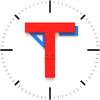
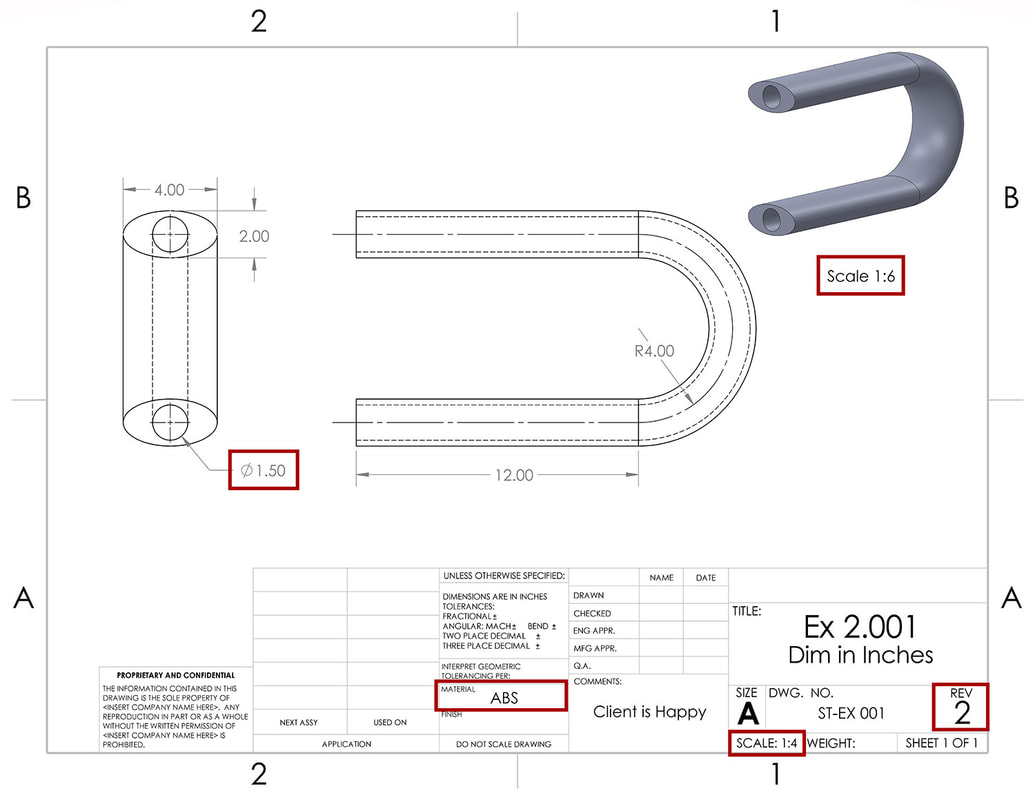
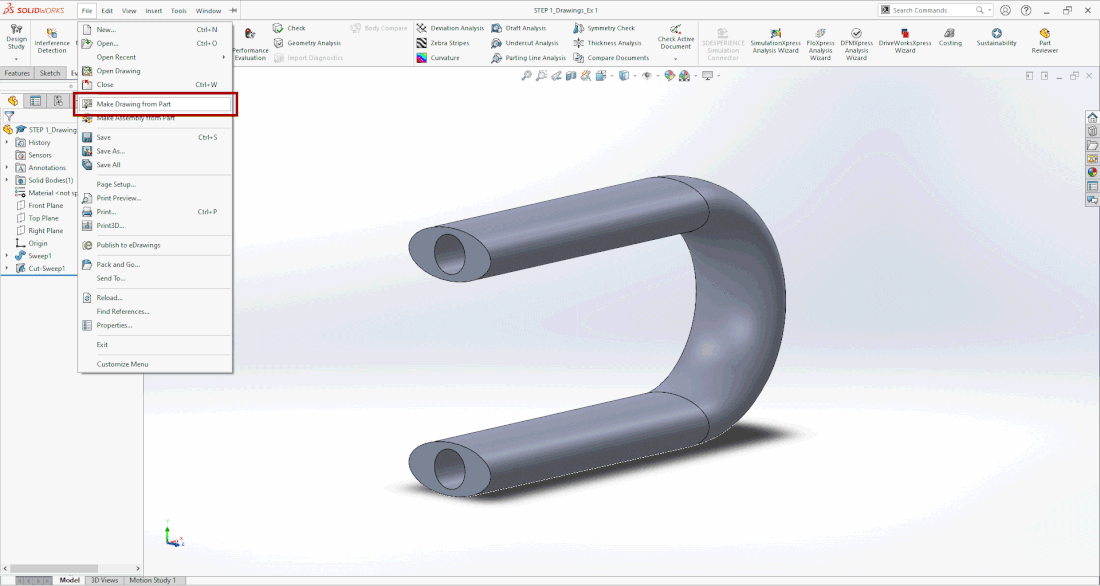

 RSS Feed
RSS Feed