|
In case you use SOLIDWORKS as a Design Tool and wonder what is new and worthy in SOLIDWORKS 2021, this article is for you. While SOLIDWORKS carries many updates every year for the software, those updates are spread out to many of the software’s functions and branches targeting different niche uses. Here we have summed up our favorite updates and the ones that will impact the most common users. We have also ordered them from most to least noticeable. 1. Redo CommandOne of the most delightful additions to SOLIDWORKS 2021 was the redo command. In SOLIDWORKS 2021, you can both undo and redo features, sketches, etc. Before this update, if you undid a feature, sketches, or any modification by mistake, you have to redo it all over again, taking a good chunk of unnecessary time. Luckily, not anymore. This is because the long overdue ‘redo’ is here. This new command works the exact same way as the redo command in Microsoft Word and other major software. 2. Custom Color PickerOne of the common elements of any design is the colors. Pre SW 2021, there was a good selection of colors to select from. SW also enabled coloring with RGB and HSV values. However, in SOLIDWORKS 2021, they have added a Color Picker to make it easier to pick/copy colors even from outside the SW interface. This made it easier to pick colors from logos, sketches, or pictures. This makes it very easy to apply the exact colors given by clients. 3. Equations in the Custom File PropertiesWith every SOLIDWORKS file, we can add custom properties that are linked to the file. Those can include info about the designers, company, materials, dates, etc. Those can then be auto-populated in the auto-produced bills of materials and various drawings annotations as needed. In SW 2021, equations are added to those custom properties. This opens the possibility of adding variable information to link to the file. For example, we can add an equation that calculates the cost based on the mass of the part, so when the design of the part changes, the cost will change automatically as well. Before 2021, we were able to add the cost as an independent number that could only be adjusted manually. Thus, the new equations function can add an element of robustness to our workflow. We talk about equations and how those can be auto-populated in the bill of materials in our Drawing Specialist course. 4. Save Interference Detection Results to Excel with ThumbnailsThe Interference Detection tool is one of the most commonly used evaluation tools within SOLIDWORKS assemblies. It enables us to evaluate the whole assembly by finding out if different parts might be interfering with each other (i.e., into each other). Once we have those identified, we can then adjust the design accordingly. In SOLIDWORKS 2021, we can now export those interferences to an Excel file along with a screenshot of each interference. In the case we have many interferences, this will make it more convenient to evaluate and look at all the instances. However, more importantly, it provides a method to easily share those instances with other designers on the team or with external entities (e.g., clients) that don’t have access to SOLIDWORKS. In both cases, those Excel sheets can be used to discuss any necessary adjustments. To know more about the interference detection functions and other advanced SOLIDWORKS tools, you can check out our SOLIDWORKS Professional-level Course. 5. Transparencies and Textures Export for 3D PrintingThis will only have to relate to you if capitalizing on colored 3D Printing. Specifically, when exporting your file using the format 3MF. In SOLIDWORKS 2021, we can export colors, textures, and transparencies in the 3MF file. Exporting with color was possible with older SOLIDWORKS versions like 2020. However, the 2021 enhancement included transparencies and textures as well. Keep in mind that you will only benefit from this when printing with Material Jetting colored 3D Printers that enable transparent and multi-textured 3D Printing in one part. Other than for 3D Printing applications, 3MF files are a binary 3D Model format that can be easily shared and opened with any 3D Viewer like the default 3D Viewer pre-installed Windows 10. To know more about this 3D Printing process and how 3D Printing, in general, can be of great value added to your work, check out our 3D Printing: Opportunities and Applications course. 6. Performance UpdatesSOLIDWORKS 2021 has come with multiple performance enhancements throughout. Demanding elements like opening large assemblies and switching between different big configurations is now faster than before. There is no precise data on how fast that could be. However, for most of those, you might only be able to notice a considerable difference when working with very large files, like an assembly or a drawing with 1000+ parts. The updates we explored here were for mechanical design and support functions. They were also the updates that will most likely impact you. There are other updates on other parts of the software involving elements like sheet metal, weldments, etc. This is in addition to updates that involve independent packages like SOLIDWORKS Composer and Visualize. If you would like to check out the details of all the updates, you can check out the SOLIDWORKS whats-new page explaining those. Which SOLIDWORKS Version Should I Use?For the vast majority of SOLIDWORKS users, it does not make much of a difference in which version you should use. This is especially the case if you are using the software for 3D Design. Because SOLIDWORKS is an expensive and heavily regulated software, the most practical answer is that you should use the SOLIDWORKS version you have access to. However, if you can choose which version you can access, then the newer the better. This is so you can get access to the latest features. Limits on Version Control/Working with Different VersionsOne of the most notable issues in using different SOLIDWORKS versions is your ability to interact with users with an older or newer version than the one you have. With a newer version, you will be able to open SOLIDWORKS files that were made using older versions. However, with an older version, you will not be able to open files made with the newer ones. You will most likely notice this if you share SW files with other users who are using another version. You might also come across this as an issue when downloading SOLIDWORKS models from sharing sites like GrabCAD. In that case, if the model you downloaded is made with a newer version than the one you have, you will not be able to open it. Suppose you are looking to learn SOLIDWORKS from scratch or looking to upskill your current SOLIDWORKS skills. In that case, you can check out the TforDesign online school which has many offers on SOLIDWORKS and related topics. Which SOLIDWORKS version are you using? By Tayseer AlmattarTayseer is a passionate designer and educator. He believes that innovation potential can be grown and natured within organizations with relevant design innovation processes.
LinkedIn: https://www.linkedin.com/in/tayseer-almattar-design-innovation
0 Comments
Leave a Reply. |
AuthorThe following blogs are written by TforDesign team and community members. Categories
All
|
© 2013 - 2024 TforDesign. All rights reserved.
Terms & Conditions | Privacy Policy | Cookie Policy | Sitemap
Terms & Conditions | Privacy Policy | Cookie Policy | Sitemap
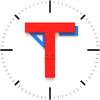
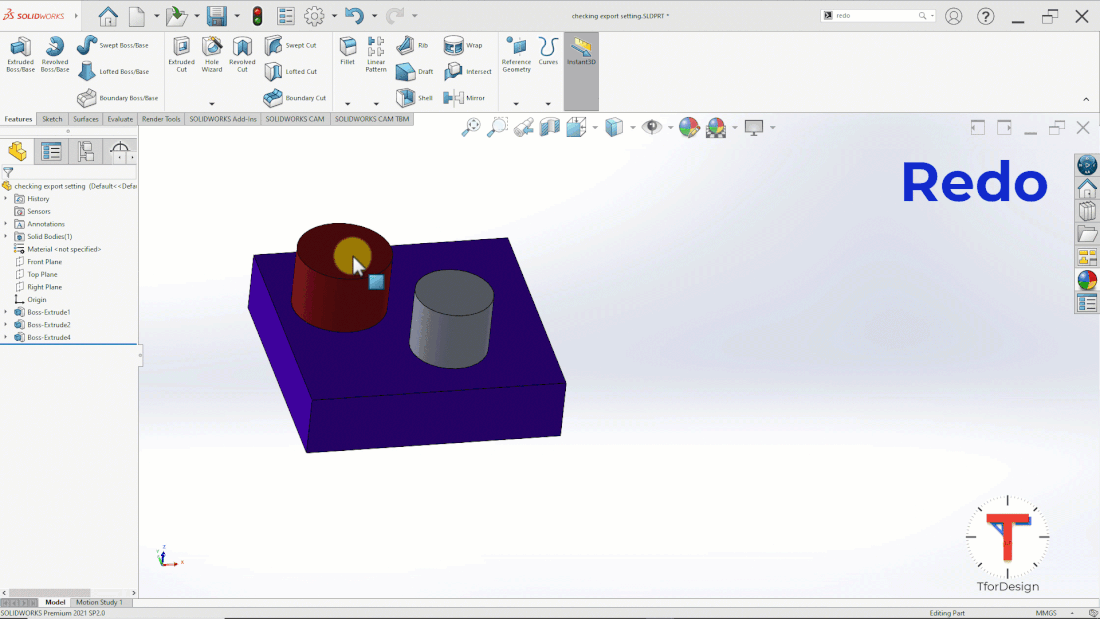
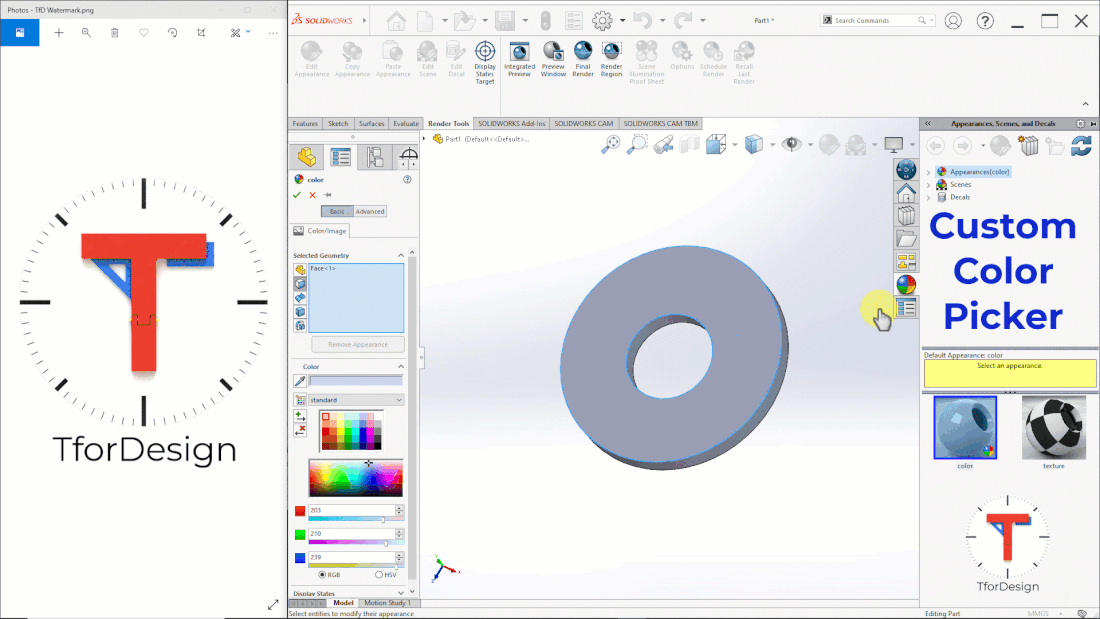
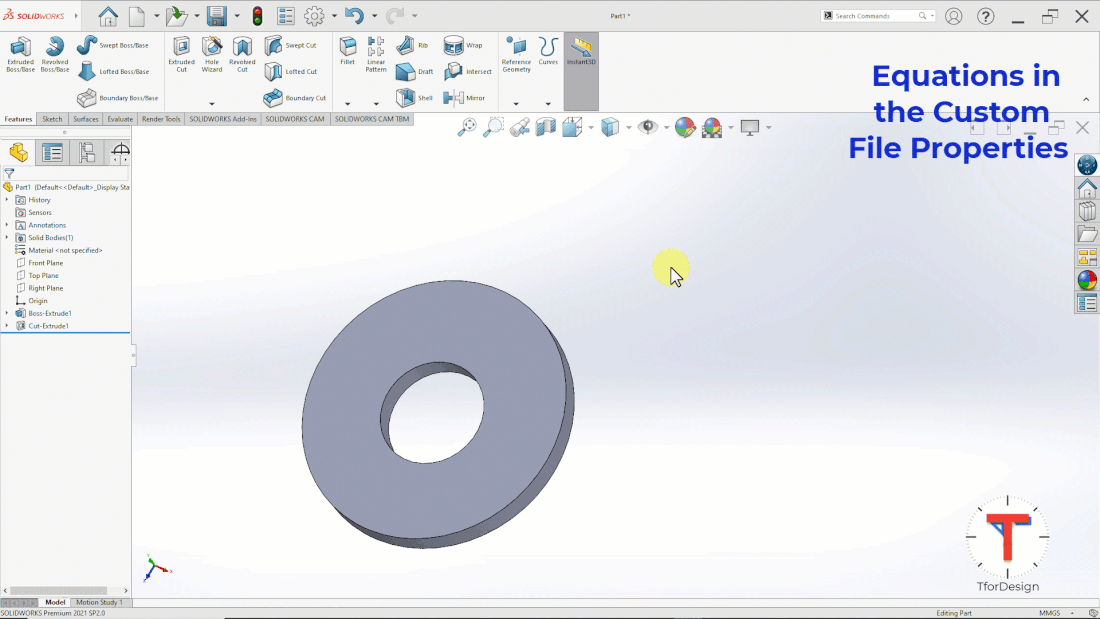
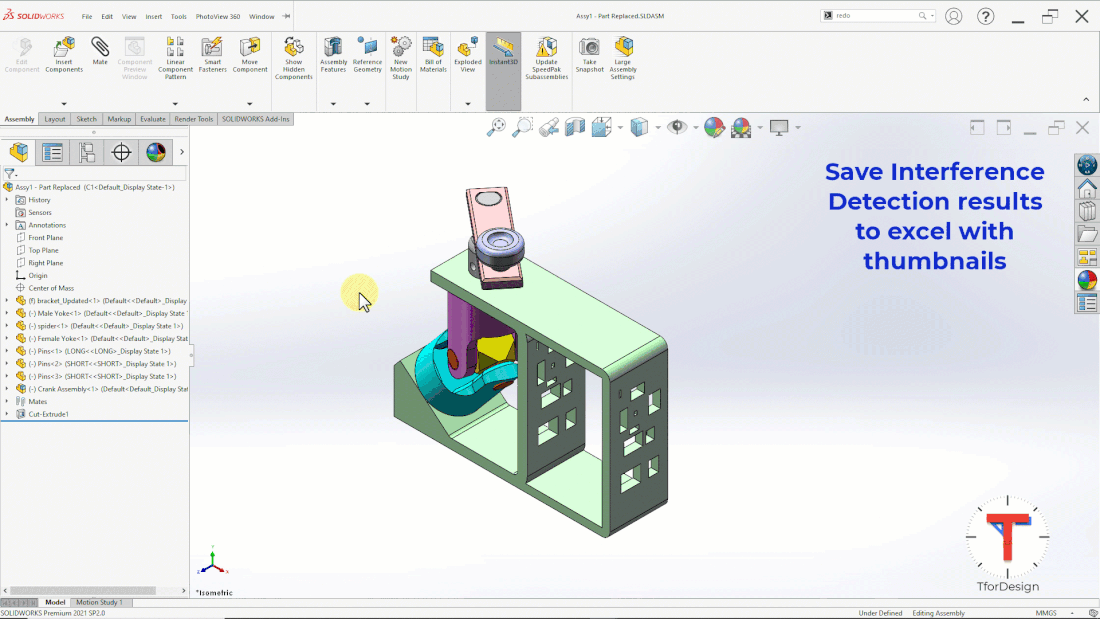

 RSS Feed
RSS Feed